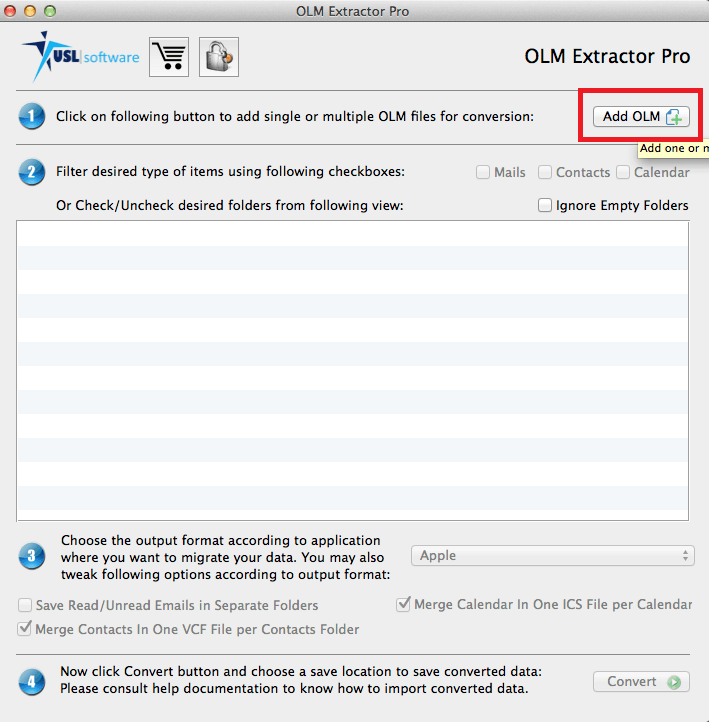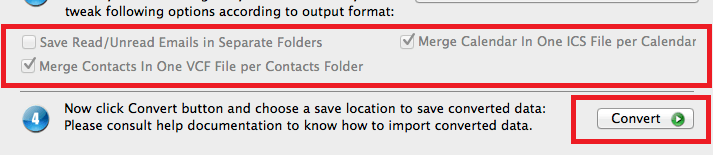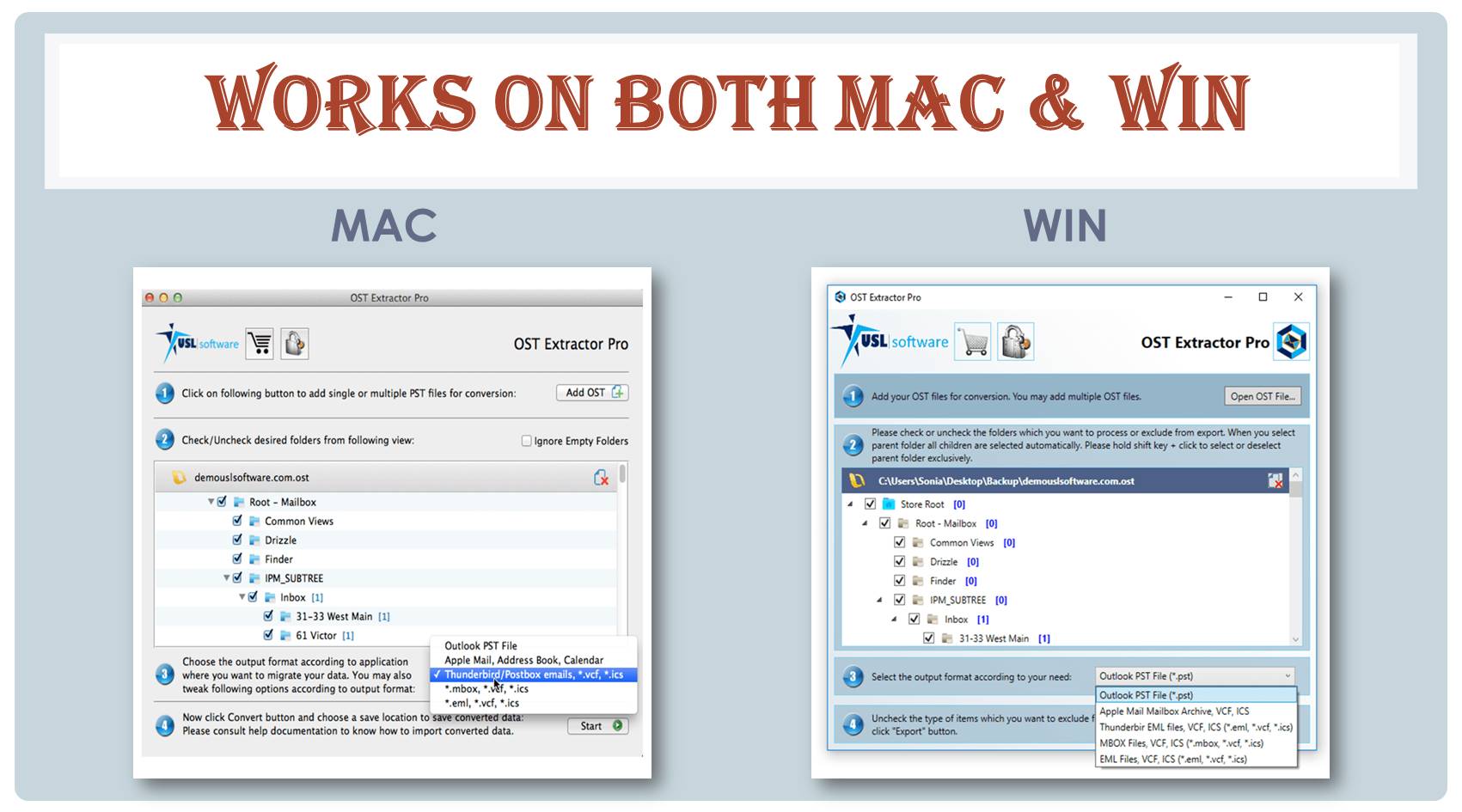To get the data from Outlook to other clients, OLM files need to be converted, and since, MBOX is the most common and generic data file, it’s a good idea to convert OLM to MBOX files.
So, How to Convert OLM to MBOX files?
OLM to MBOX conversion is, surprising to many basic users, not possible through any direct means. As it is a native file for Mac Outlook, it is only application in the same client and cannot be used elsewhere. Therefore, you need to rely on third-party tools, which is yet another headache. You need to find the best one that can be used effortless and doesn’t make a mess of your data hierarchy and structure and other minute details.
We recommend “OLM Extractor Pro” as it is developed through the sharply focused algorithms that will get to every single bit of information and won’t up messing up the fidelity of your information.

Here’s a simple tutorial for beginners on how to convert OLM to MBOX files through “OLM Extractor Pro”.
The only thing you need to do beforehand is getting your OLM files ready. If you haven’t archived or exported your contents from Outlook 2011 into OLM files, you can do it now. Go to the export option in Outlook and export everything you need to move to MBOX files.
Steps – How to Convert OLM to MBOX
- Step 1: The first step is to get the tool. You can download the setup file here, install it, and start your free trial version. You don’t need the full version to follow through on this tutorial. Only when you find it suiting your needs well should you activate. The trial mode gives you access to everything you need for converting up to ten items within every folder inside OLM files.
- Step 2: Once installed and launched, click on “Add OLM” and go to the folder where you have saved the OLM files and select that folder. The tool loads all the files in that folder, which is yet another benefit of “OLM Extractor Pro” as no other solution allows multiple files conversion at once.

- Step 3: You can check the folders you want to convert and the ones you don’t. The filtering options make it easier to select what you want to convert to MBOX.

- Step 4: Next, there are few additional settings that depends on your preferences (relating to contacts and calendar conversion and more).

- Step 5: Click “Convert” and wait while the tool converts the data to MBOX files.
Try it today to convert olm to mbox
The process of OLM to MBOX conversion that is always difficult and time consuming by any other means has been simplified to just five steps.
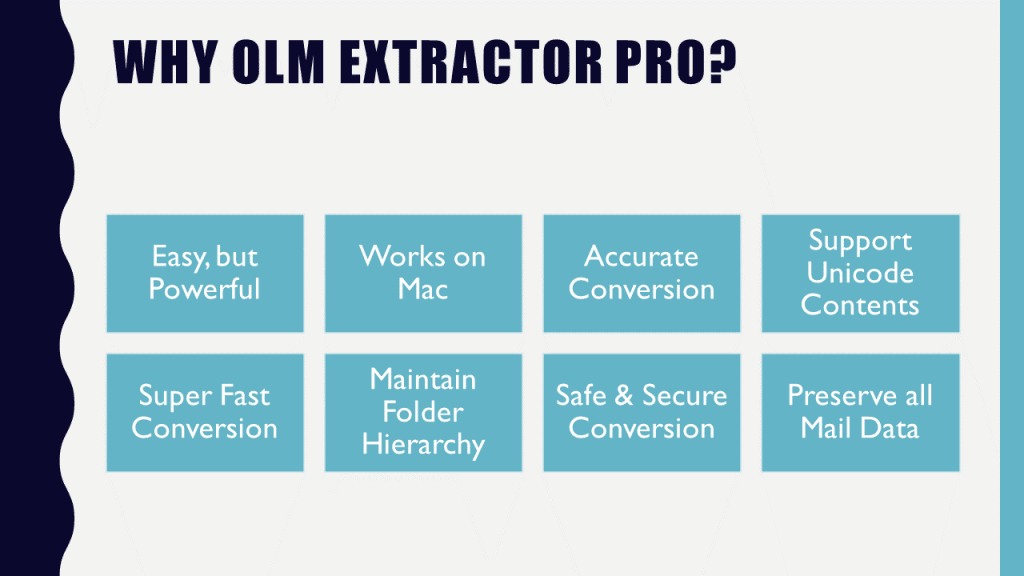
After the conversion is over, you can import the MBOX files wherever you want, and viola, you have got all your Outlook Mac data into the new client or program of your choice.