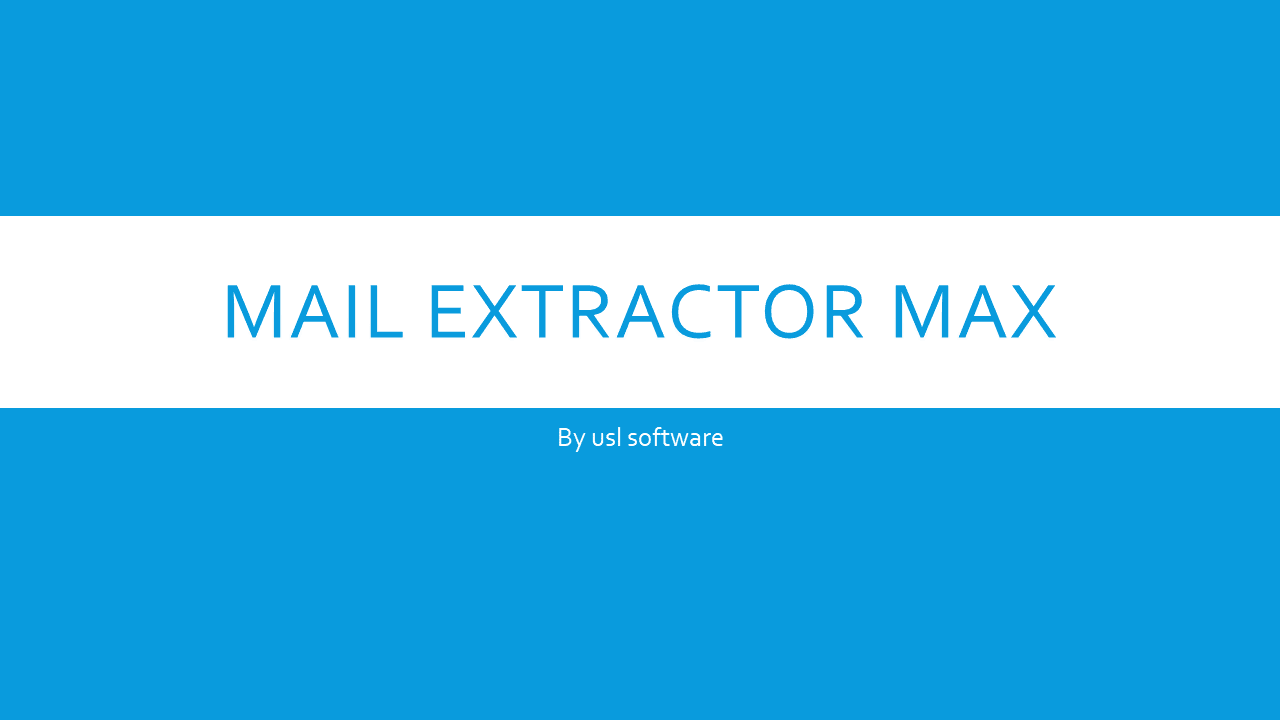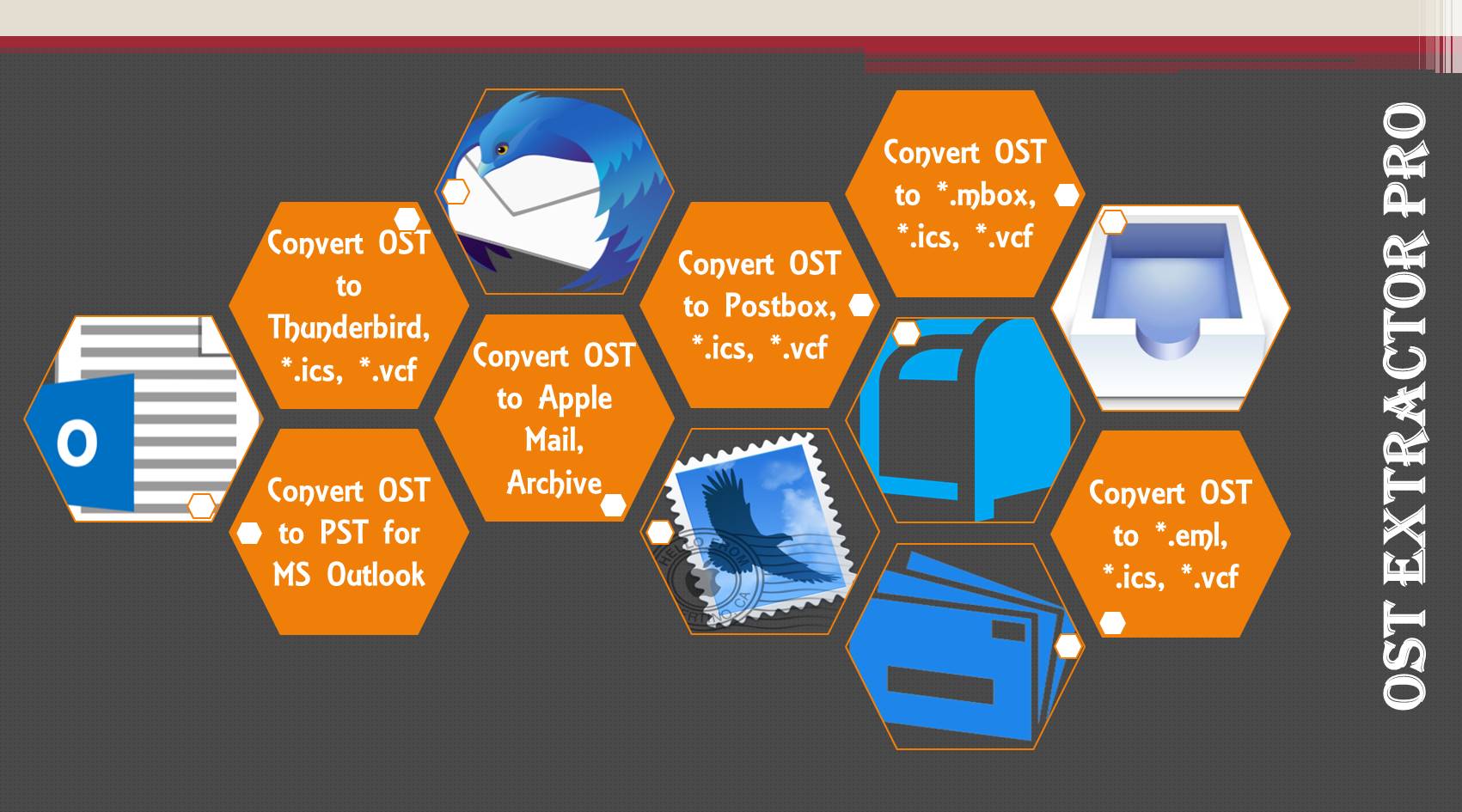EML is probably the most common and simplest form of file used by email applications to save emails. It is short for electronic mail (or email) and is a simple text-based files format. The format is a native file for Outlook Express and is used by many other applications, but unfortunately not by Outlook. It cannot import data using EML nor it can directly export messages to EML.
Table of Contents
Export Outlook to EML (*.eml, *.ics & *.vcf)
In this article, we will take a look at the different options you have for exporting your database in Outlook to EML.
Individual Outlook Emails to EML using a Text File
One of the quicker and manual ways of saving your email to EML in Outlook is as follows:
- Open the email message you want to export to EML
- Go to ‘File’ –> ‘Save as’
- Then from “Save as type” dropdown menu, select ‘TXT.’ This will save the email in a plain text file format.
- Specify the location to save it, give the file a name, and then click on “Save.” By default, the name will be the subject of the email message.
- Open this *.txt file using any simple text editor, like ‘Notepad’ in Windows OS.
- Go to ‘Save as’ and this time, rename the file and add .eml at the end of the filename and click on ‘Save.’
- This saves the file as EML.
Note that Outlook in Windows can save a single email message in the *.msg format. There is no way to select EML by default. But by first saving it in a text format and then later renaming it to EML, you can achieve the similar outcome.
There are some drawbacks to this method. And if you have to export many folders from Outlook to EML, this is not at all practical. It works on individual messages, one by one, and that too not in a fully efficient manner. The biggest drawback is that when you save an email message in *.txt, it loses all of its material, except the text inside the email messages. It will not even save the header information of the email, like from, to, time and date, and so on.
Therefore, this quick and manual method to save Outlook message to EML is only applicable and useful if you want to save the text-based content of the email and nothing else.
Export Outlook Emails to MSG File and Then Convert it to EML
Another method is to save the message in *.msg file format instead of *.txt file. Outlook supports MSG format by default. Follow the same steps as outlined above, except select “MSG” from the “Save as Type” format.
*.MSG is a file that supports all the information related to an email message, including email attachments, graphics, headers, and metadata. And it is supported by other Microsoft apps. So, it is a much better option than saving an email in TXT file. But the drawbacks is that MSG does not work in other applications like Apple Mail or Thunderbird or Postbox. It is primarily a Windows Outlook file. Also, like text file, MSG file too is applicable to a single message, not to entire folders or Outlook database.
Now, if you want EML files, you need to find a third-party MSG to EML converters. But before you do that, continue reading the third and the last option as it is much better way to handle this task.
Best Way to Export Outlook to EML!
The first two methods explained above are fully manual and require no installation of any third-party utility of any kind. You can follow the steps directly from Outlook without installing any paid add-on or extension.
But, as obvious from the drawbacks, it is not the proper and efficient way to export databases to EML. If you want your database in its entirety to be exported into standard EML Files that would work with all the compatible applications, you must rely on a third-party tool.
One of the best Outlook to EML exporter is “PST Extractor Pro.” It works by converting Outlook native data file called PST into several other formats, one of which is EML. You can also use it to convert PST to Apple Mail, Thunderbird, MBOX, and Postbox. The tool has an added advantage of converting your contacts to VCF and calendar data to ICS files as well. Other useful features you get is saving read and unread emails in separate folders, merging multiple contacts to a single VCF file per folder, and merging multiple calendar entries to a single ICS file per folder.

“PST Extractor Pro” is more than just an Outlook to EML exporter app. It is a complete email migration software utility that facilitates your job of migrating email database. If you have a large and important data in your Outlook files, this is the only way to do it with safety and with efficiency. All other substandard tools and manual methods must be avoided, as they can result in data loss and errors.

To use ‘PST Extractor Pro’ to export Outlook to EML, all you have to do is follow the steps below:
- Export Outlook to PST file. Go to ‘File’ –> Open and Export –> Import/Export –> select “Export to a file” and click “next” –> select ‘Outlook Data file PST’ and click “Next.” Choose the desired option about duplicate items and save the PST file anywhere you want. This is the file “PST Extractor Pro” will use to convert data to EML. Move the file to your Mac computer.
- Now start by downloading the tool and installing it. You can find the link below. Remember it is a Mac OS software program that works on 10.6 OS or higher.
- Once installed on your Mac, click on “Load” and load the PST files from step 1. Select the folders to convert, check other settings as desired, and select “EML, VCF, ICS” from the output dropdown menu.
- Click “Convert” and wait for the tool to convert your entire Outlook database from PST to EML files, contacts to VCF, and calendar to ICS Files.

We hope this has been helpful to you in moving or exporting Outlook PST to EML files. The first two manual methods are not entirely impractical, as they can quickly help you save a single email message to Text, MSG, or EML files without installing any third-party app. But those methods quickly fail when there is a large database to export from Outlook client to others like Thunderbird or Windows Live Mail. “PST Extractor Pro” is the most ideal, safest, and most convenient way to get to the same results.